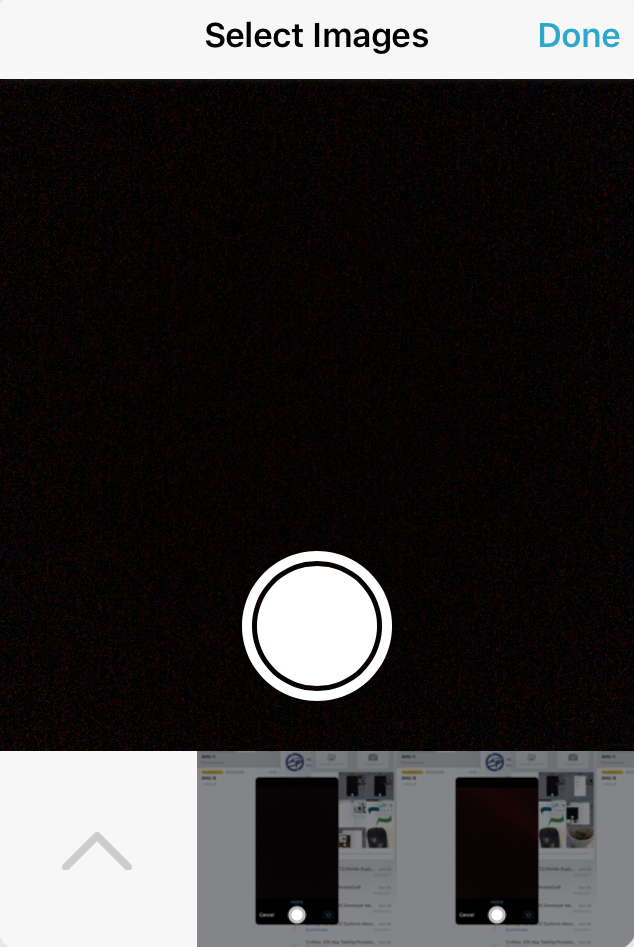Upload a File
Where applicable, press the camera icon to open the Select Images menu, allowing you to add and take photos.

- 1
- Done Button — Press this button when you are finished selecting the photos you want to upload to close the Select Images menu.
- 2
- Choose Photo Button — Press this button to open the Photos menu, allowing you to browse through your device's photo collection in detail.
-

-
- 3
- Take Photo Button — Pressing this button will open the full camera view, allowing you to edit camera settings and take pictures.
- 4
- Camera Roll — This area shows your most recent photos, including those taken from within the app. Selected photos will have a checkmark icon in the top left of the thumbnail.
- 5
- Thumbnail Slider — This slider determines the size of the thumbnails.