Connecting a document
Documents can be uploaded to individual work orders, procedures, equipment, and locations, in addition to the facility as a whole.
On the documents list page is a column labeled "Connected To," linking you to the location of the document. If a document is connected to more than one piece of equipment, clicking on the link in the "Connected To" column will show the equipment to which the document is connected. Clicking on a piece of equipment from the popover will direct you to the detailed view of that piece of equipment.
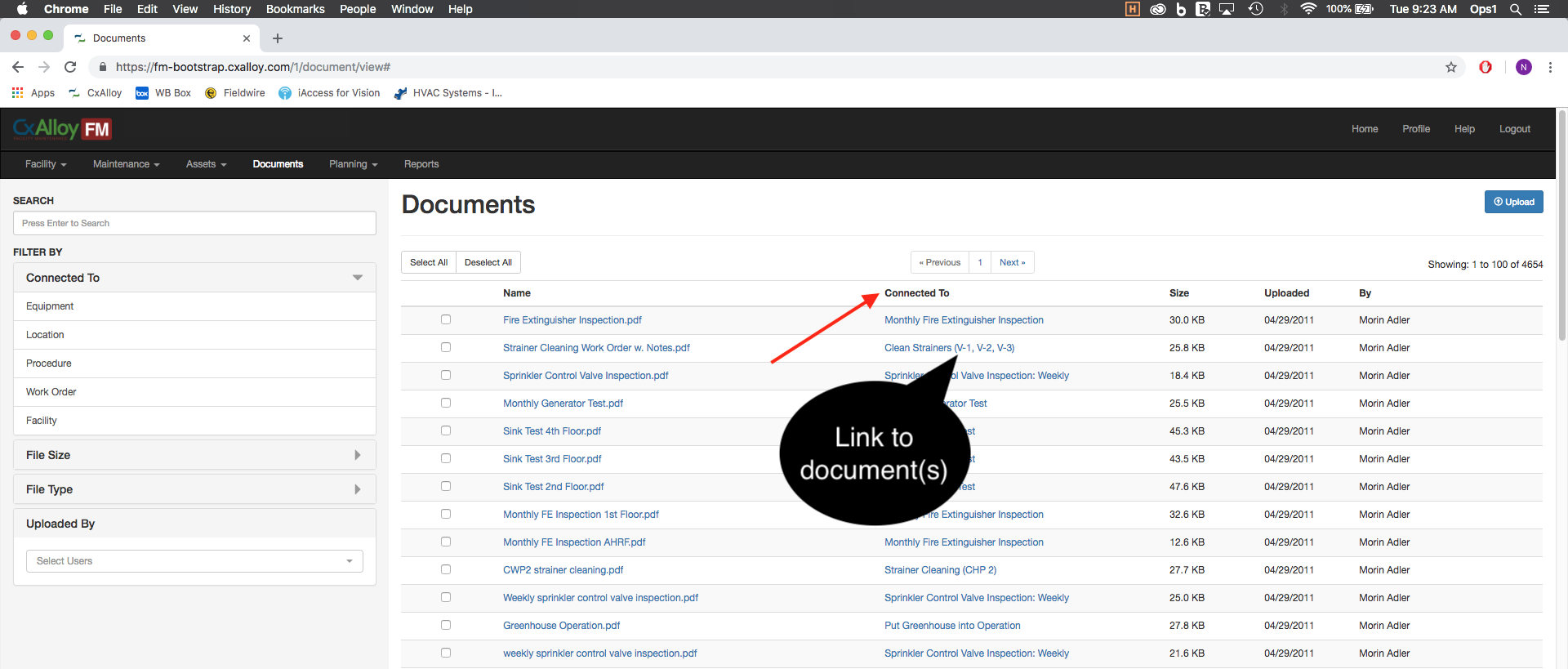
From the detail page of a piece of equipment, you can connect documents to several other pieces of equipment. Check the boxes to the left of the documents you would like to connect to other equipment. Upon click, an action menu will appear; click the "Connect To" button.
A table of equipment in the facility will appear. Check the box to the left of the names of the equipment to which you would like to connect your selected documents. You can also filter the equipment listed by searching for more specific ones. Press "Save" at the top right of the table to connect the documents to the equipment.
