File Pages
In this article
CxAlloy supports uploading a variety of file types, including most documents, images, movies and text files.
The Files dropdown includes the Project Files and Attached Files sections.
Project Files - general purpose repository with its own section permissions that consists of a section header, a filter sidebar on the left, and the filtered list on the right.

- Header - includes buttons for adding new files or folders, emailing a link to the current page, and sorting.
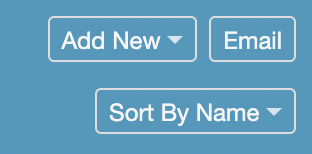
- Sidebar - includes a searchbar and filters for file type and party responsible for upload.
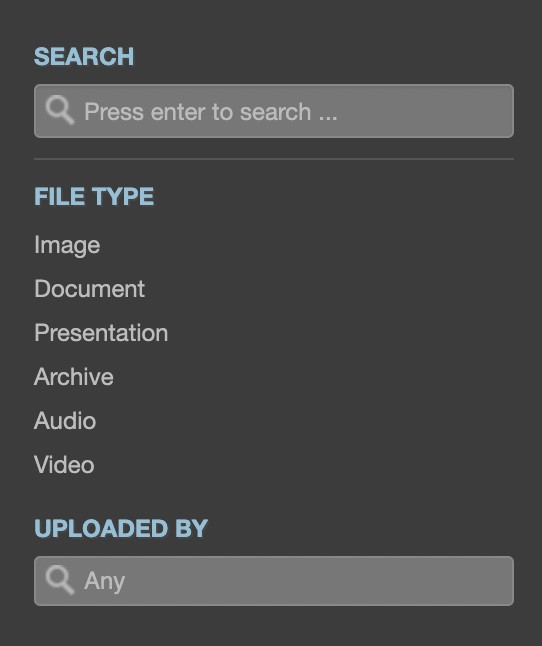
- List - the filtered list of results; current folder path is displayed at the top. Click the name of an item to open it, and click the checkbox to the left of an item to select it for batch actions.
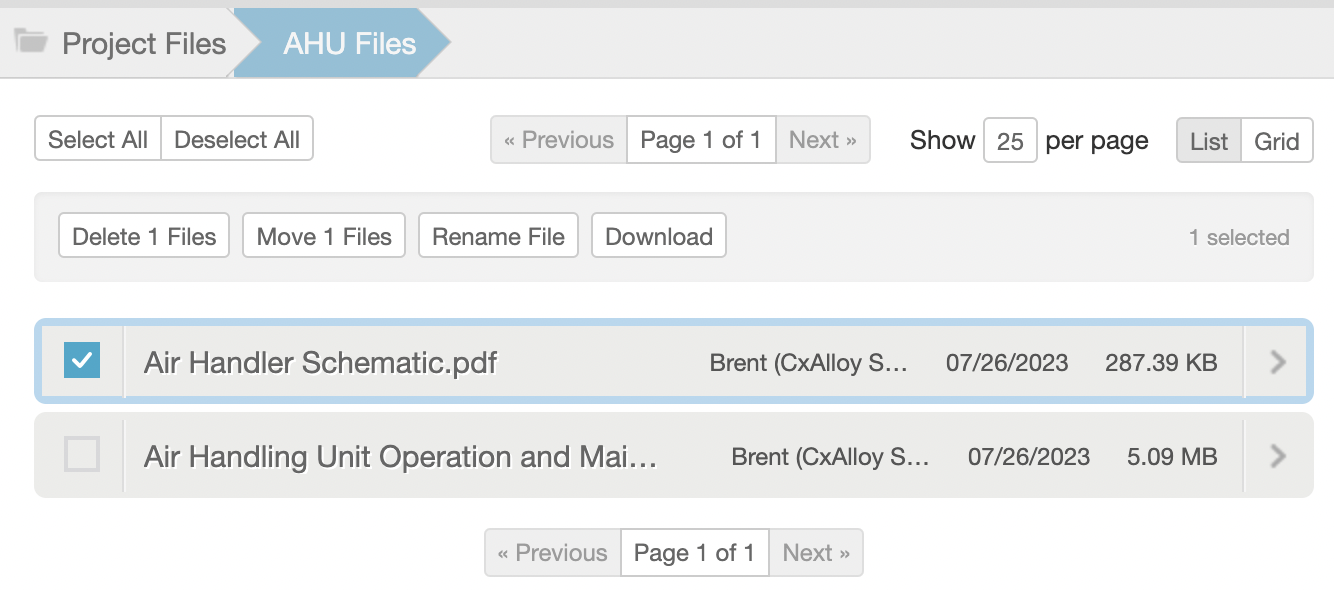
- Batch actions - depending on the item(s) selected, files/folders have a delete, move, rename, or download option.
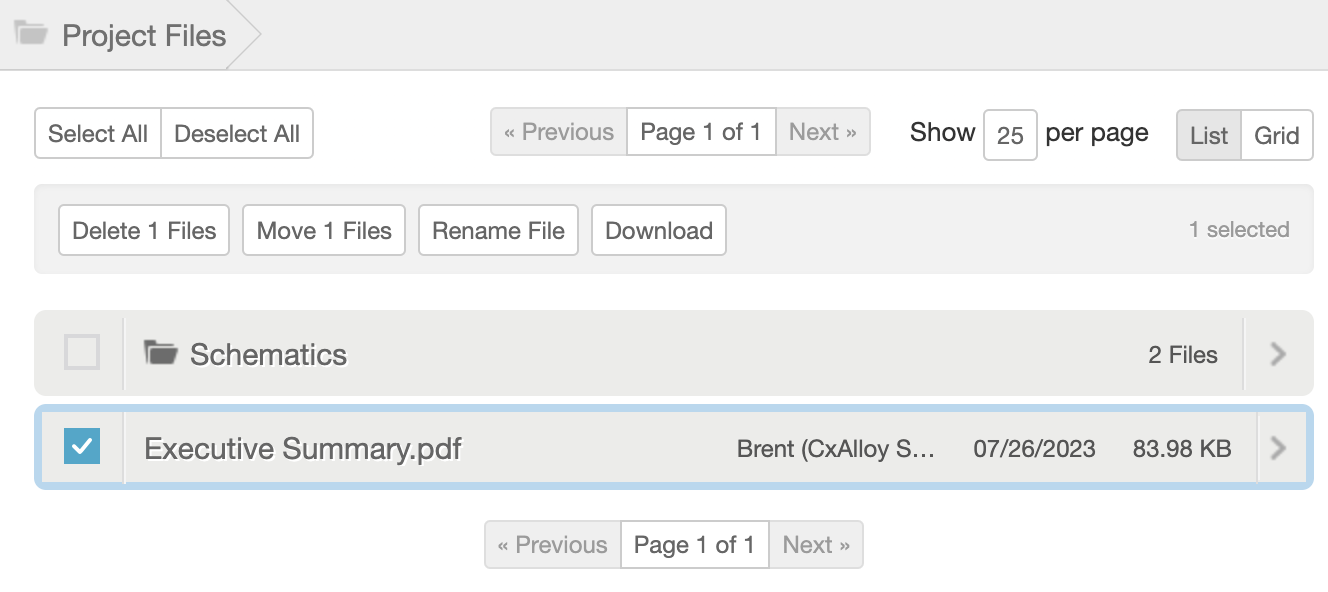
Attached files - list of files uploaded to the Files subsection of any items in the project; includes a header, filter sidebar, and filtered list of results.

- Header - includes buttons for emailing a link to the current page and changing the sort.
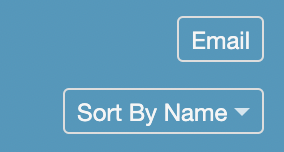
- Sidebar - includes a searchbar and filters for section, file type, and party responsible for upload.
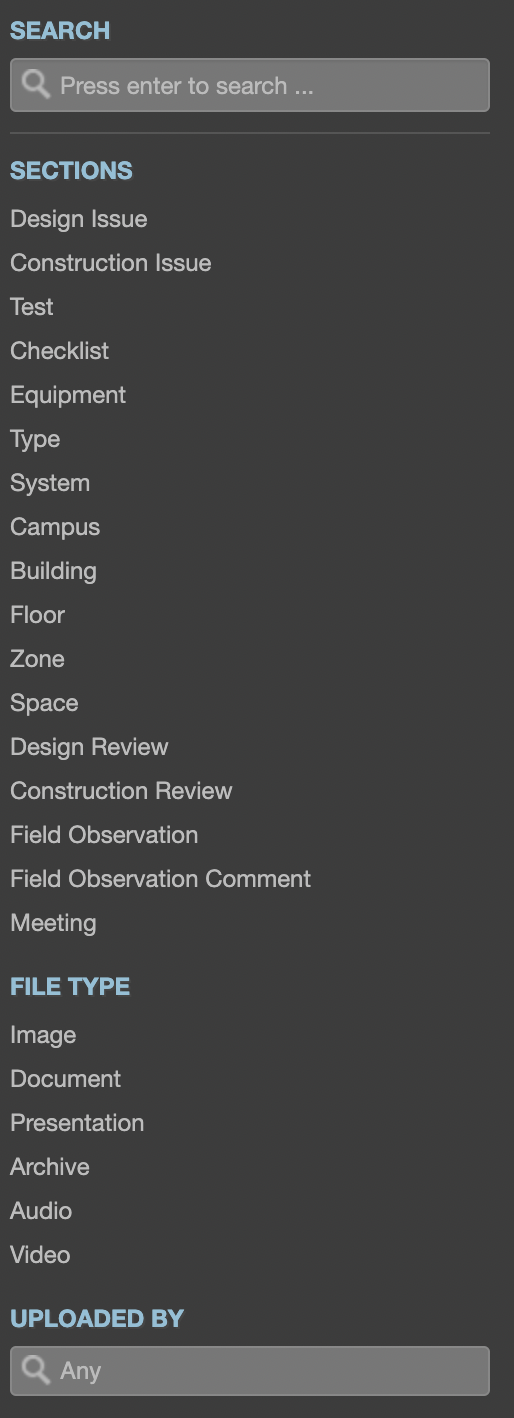
- List - the filtered list of results; click the name of an item to open its detail view, and click the checkbox to the left of an item to select it for batch actions.
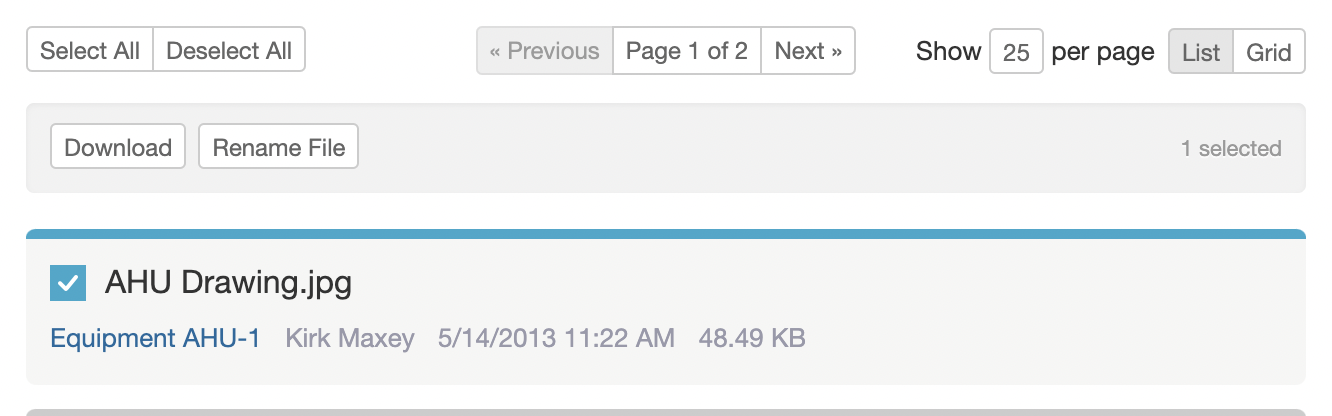
- Detail - the detail view includes a header with buttons to rename, delete, email a link to or download the file, and a preview modal with markup tools.
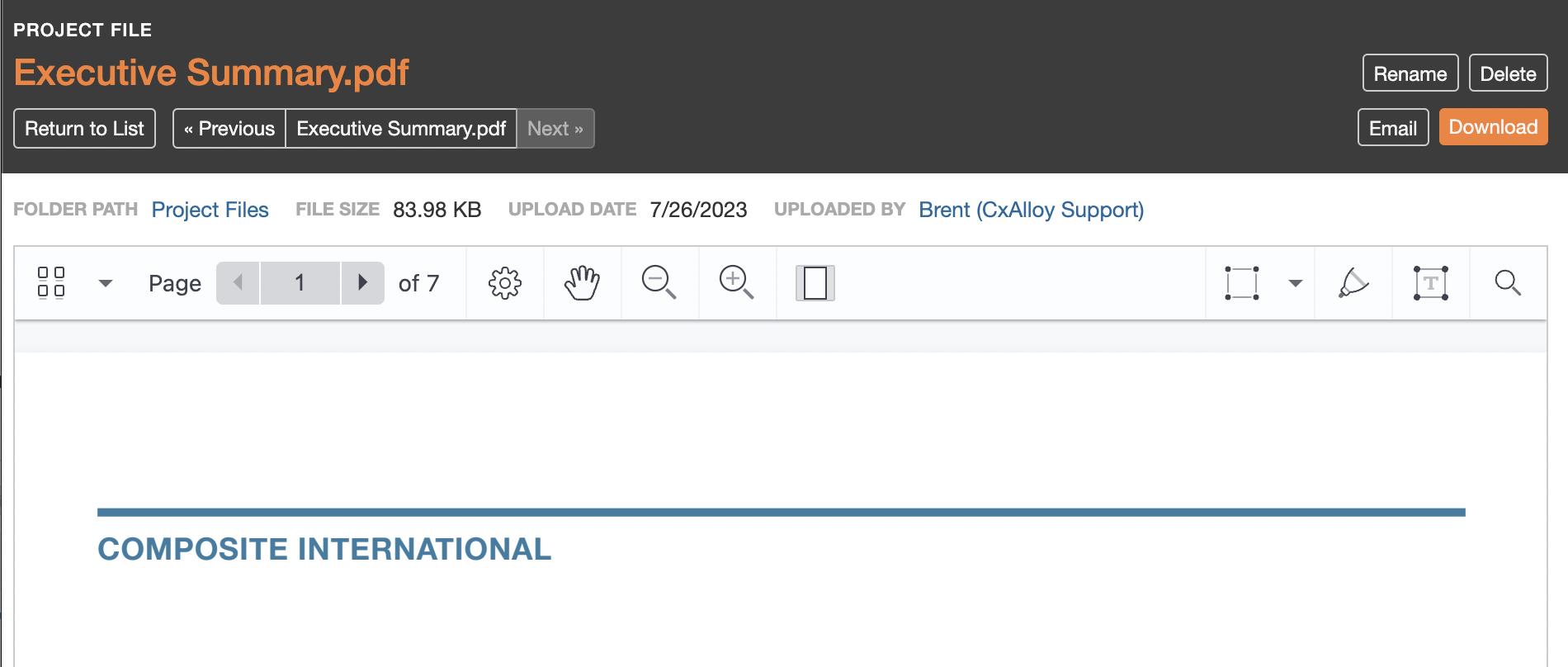

Markup - allows users to annotate images and PDFs with arrows, text overlays, shapes, and freeform drawings; these annotations are reflected in the image thumbnails, PDF reports, and subsequent file downloads.

Callouts is a feature of Markup which creates thumbnails of any area that's been annotated with a circle or rectangle.
