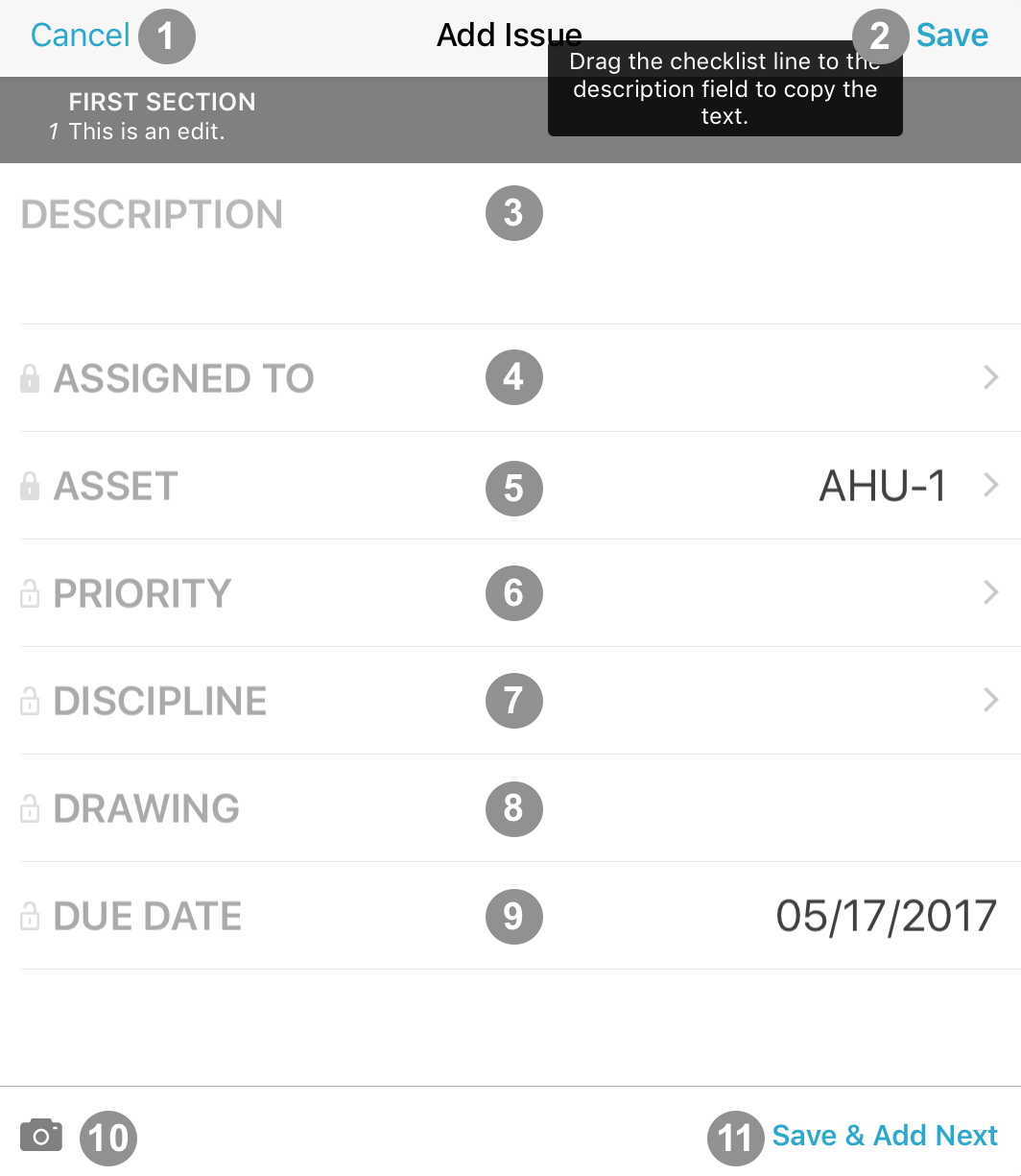Add Issue
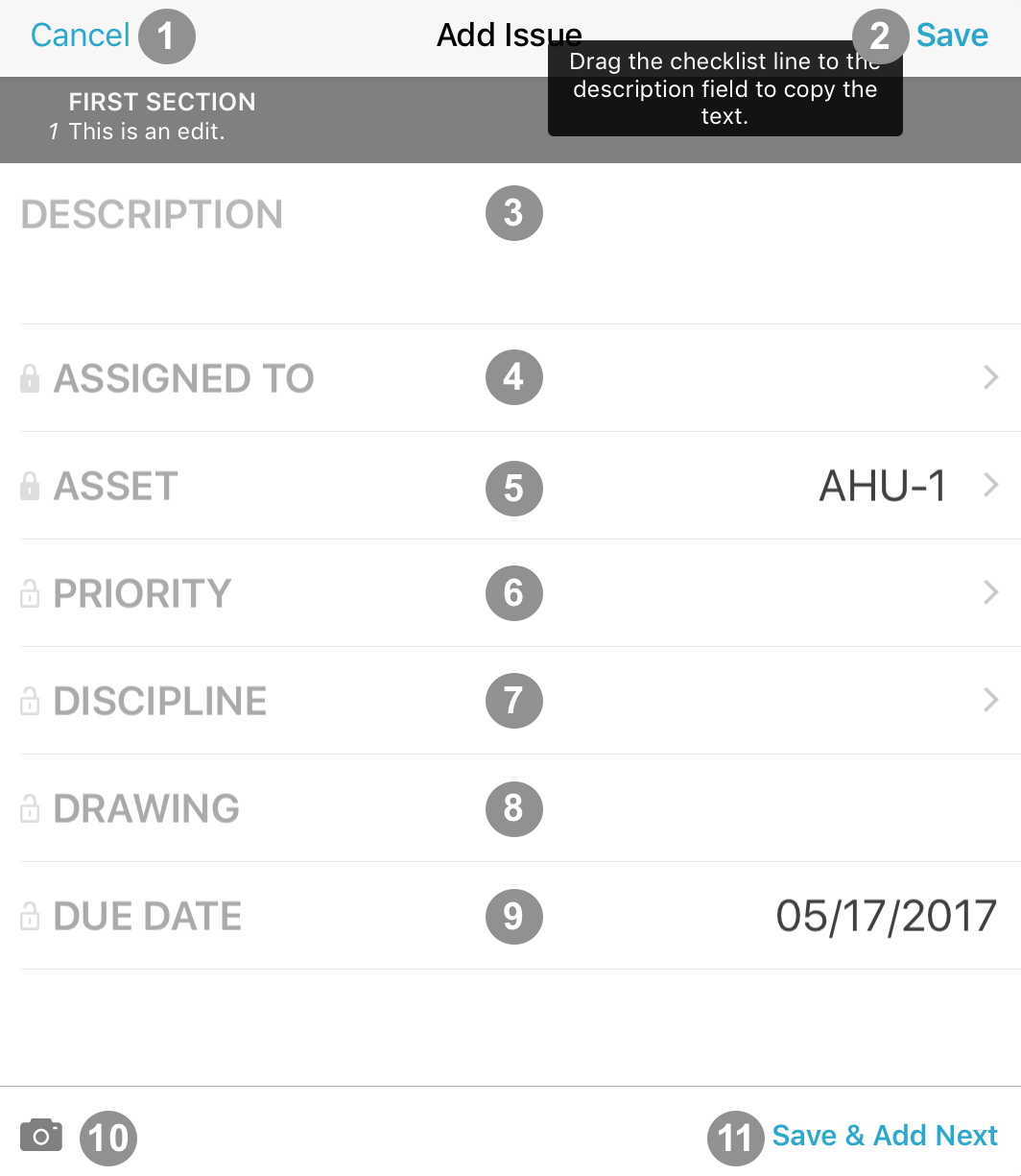
-
1
-
Cancel Button — Press this button to close the Add Issue menu without saving.
-
2
-
Save Button — Press this button to create a new issue using the information provided. Only the name field is required before saving.
-
3
-
Description — Enter a description of the issue here.
NOTE If the issue is created from a checklist or test line, you can drag the line description into the description field.
-
4
-
Assigned To — Select this line to choose whom the issue is assigned to.
-
5
-
Asset — Select this line to choose the asset this issue is tied to.
-
6
-
Priority — Select this line to choose the issue's priority.
-
7
-
Discipline — Select this line to choose the issue's related discipline.
-
8
-
Drawing — Select this line to choose a drawing for this issue.
-
9
-
Due Date — Select this line to choose the due date for this issue.
-
10
-
Add File Button — Press this button to attach a file to the issue.
-
11
-
Save & Add Next Button — Press this button to save this issue and immediately add another issue.
NOTE You cannot create issues independently, issues must originate from other sources, such as Checklists, Tests, or Field Observations.
No results found