Account Templates
In this article
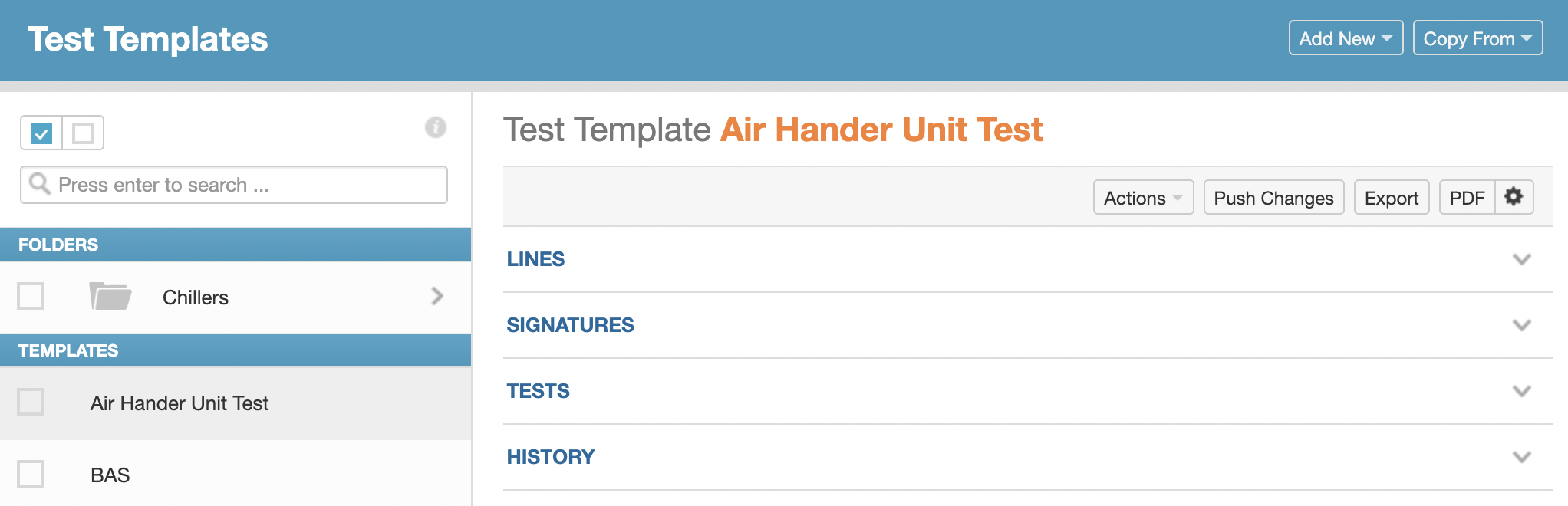
The account test and checklist templates are available for use in any of the account's projects and are managed on their respective account pages. The template sections have a header at the top, a list sidebar on the left, and a detail view on the right.
 Header - includes dropdown buttons for creating new templates and folders, and for copying templates from projects.
Header - includes dropdown buttons for creating new templates and folders, and for copying templates from projects.

List - select/deselect all buttons are located to the top left above the searchbar, with the filtered results listed below. Clicking the name of a folder or template opens it; clicking the checkbox to the left selects the item for batch actions.

- Folder actions - while inside of a folder, the list will also include a back button and an actions dropdown to move, rename, or delete the folder.

Detail - the template detail view includes an action bar, and subsections for lines, signatures, tests/checklists, and history.

- Action bar - includes push changes, export and pdf buttons, and an actions dropdown to duplicate, move, rename, or delete the template.


- Push changes - template line changes can be selectively pushed by project and version group.

- Lines - includes the template's lines, buttons for line selection on the top left, and the Template Builder and Import buttons to the top right. The function and appearance of a line depends on its type. The line types are header, standard question, information, single value, multiple value, file, text input, signature, and attribute.

- Tests/Checklists - a list of items created from the template, including their name, status, version timestamp, and push status eligibility.

- History - a dedicated activity log for all edits related to this item.

- Batch actions - when items are selected, the detail view is replaced with the batch action bar and a list of the selected items; batch actions include move, delete, and PDF.
