Facility work order statuses
Work order statuses work differently than the other sections. This subsection is composed of two parts: a list of available statuses, and then a visual representation of your status workflows. 
The list of available statuses determines how the statuses are shown in the status dropdown in the work order section. You can reorder your statuses with drag and drop. The order you define here is the order the statuses are shown in the status dropdown. 

The workflows determine which status will be presented as the next status on the work order page, as well as defining which statuses are final statuses, which close and lock the work order.
Note: Statuses that are not in a workflow are final statuses.
Add statuses by clicking "Add New." New statuses are added to the end of the list of available statuses, but are not automatically added to any workflow. Delete statuses by clicking "Delete" on the status row. If the status is used in any workflows, the workflows will update to reflect its removal. Edit a status name by clicking "Edit" on the status row. Reorder a status by dragging it to the desired position.
Note: The first status, which defaults to the name "Open," cannot be deleted or reordered. All new work orders are automatically assigned to this status. You can rename this status.
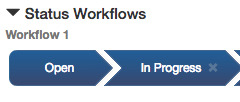
Add a workflow by clicking the plus inside the grey chevron in the workflow section, under the heading "New Workflow". The chevron will expand and present a dropdown list of all available statuses. After selecting a status you will be able to select the next status by clicking the new chevron that appears to the right. In this way you can build a workflow. 
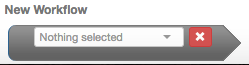
 Note: Each status can only be used in one workflow.The first status in a workflow must always be a status that has not been used in any other workflow. Any status after the first can either be a status that is not used in any other workflow, or a status that is used in another workflow. If you select a status that is already used in another workflow, then you have reached the end of your new workflow. The workflow now continues into the other workflow. This "merging" of workflows is indicated by showing the shared status as a dimmed status at the end of your workflow.
Note: Each status can only be used in one workflow.The first status in a workflow must always be a status that has not been used in any other workflow. Any status after the first can either be a status that is not used in any other workflow, or a status that is used in another workflow. If you select a status that is already used in another workflow, then you have reached the end of your new workflow. The workflow now continues into the other workflow. This "merging" of workflows is indicated by showing the shared status as a dimmed status at the end of your workflow.

You can delete a status from a workflow by clicking the "x" at the right the status. Deleting a status from a workflow does not delete it from the list of available statuses; it only removes it from that workflow.
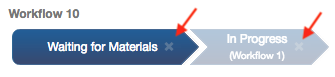
You can reorder the statuses in a workflow by clicking and dragging the status to its new position.
Any status that ends a workflow or does not belong to a workflow is a final status. Moving a work order to a final status closes and locks that work order.
